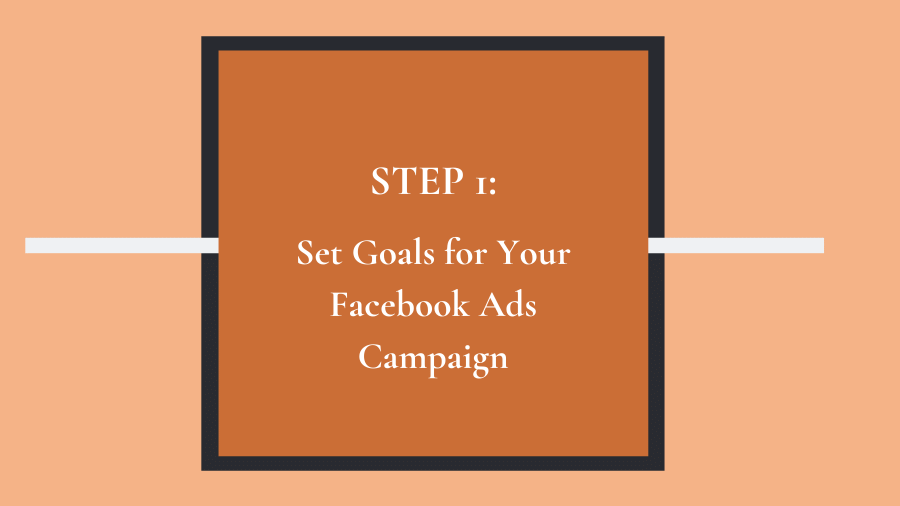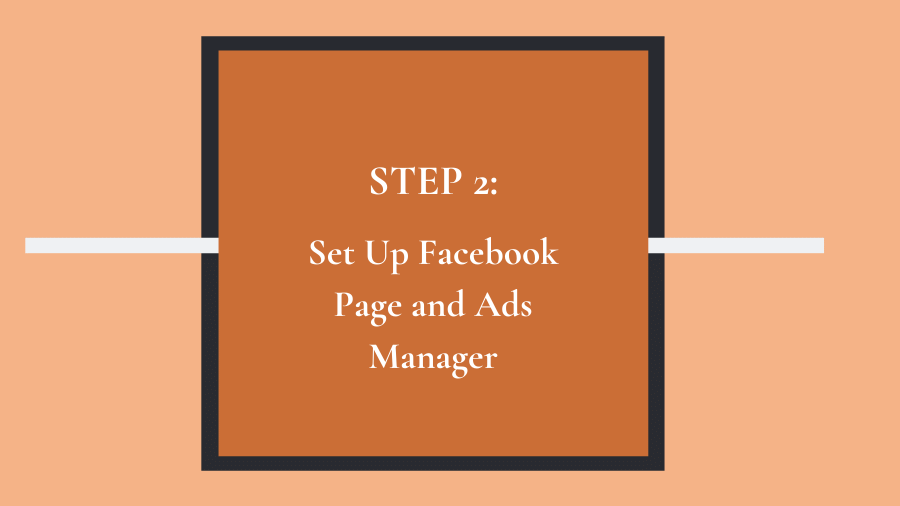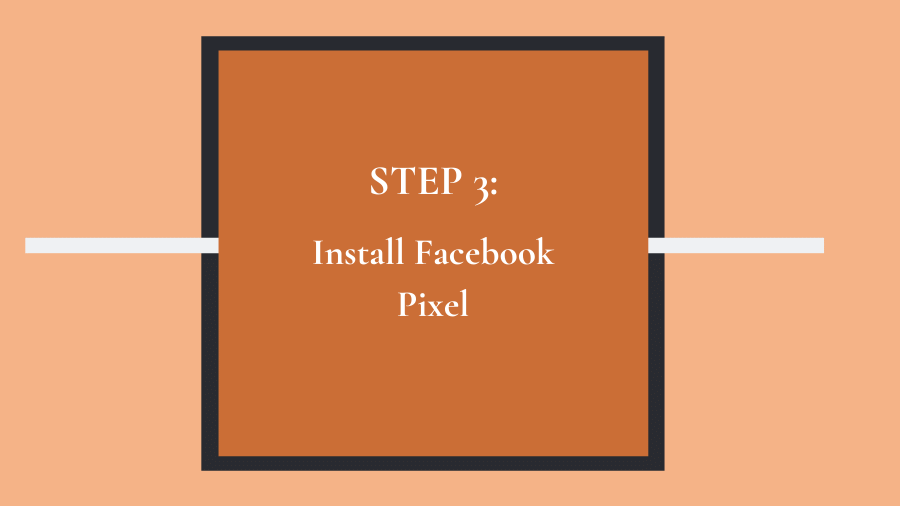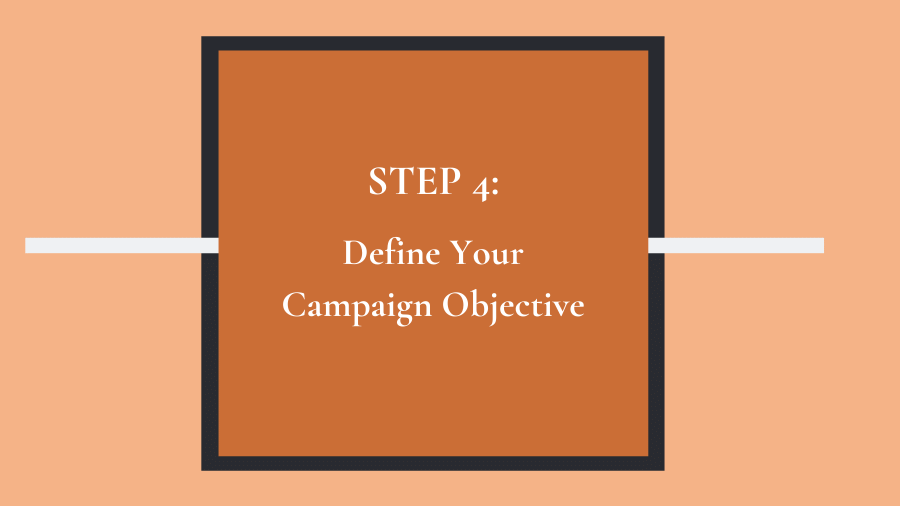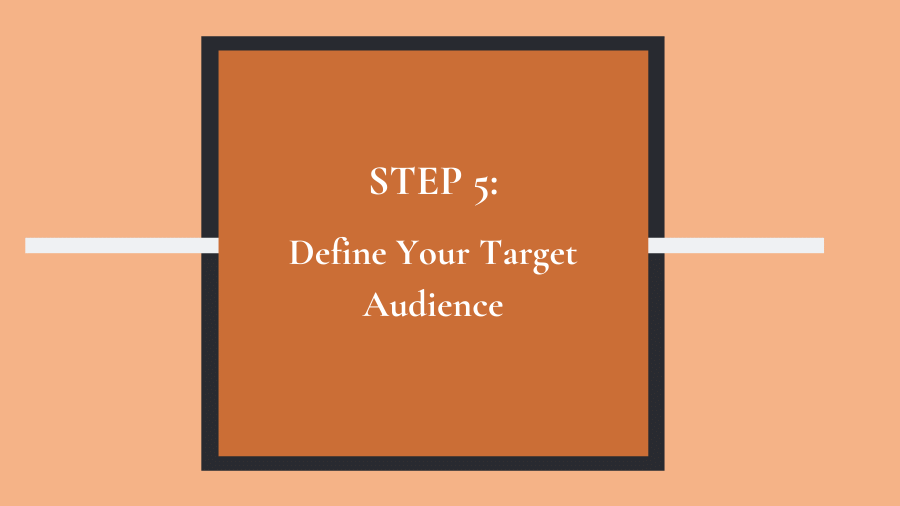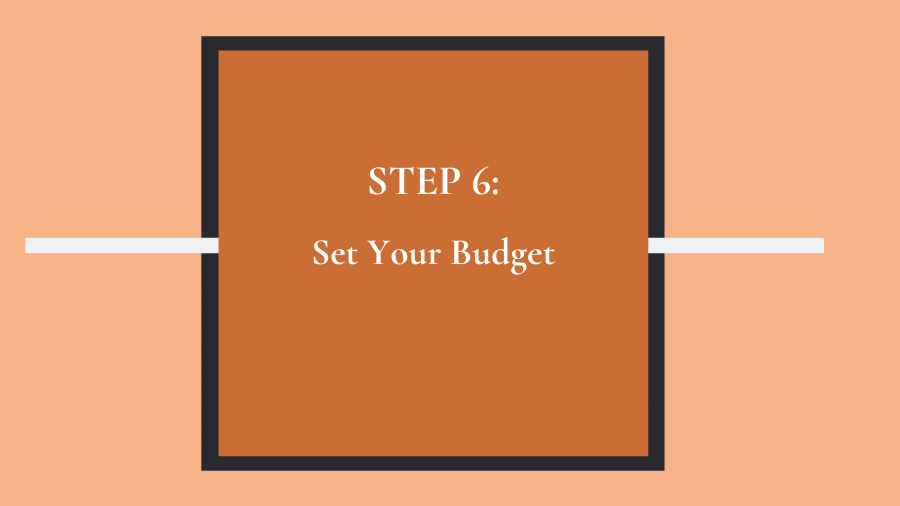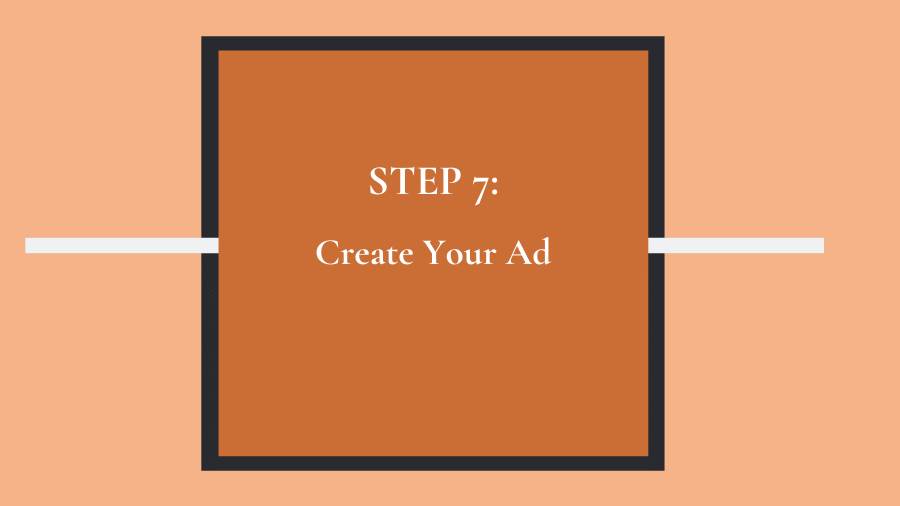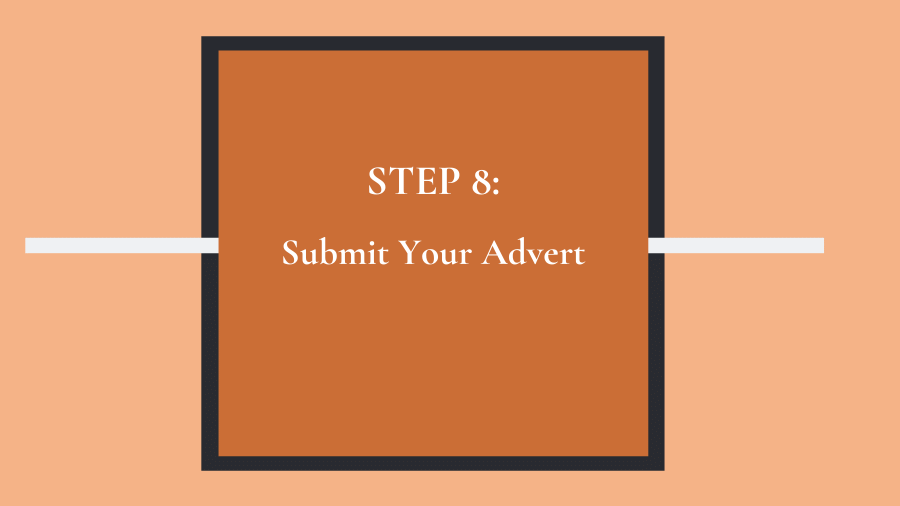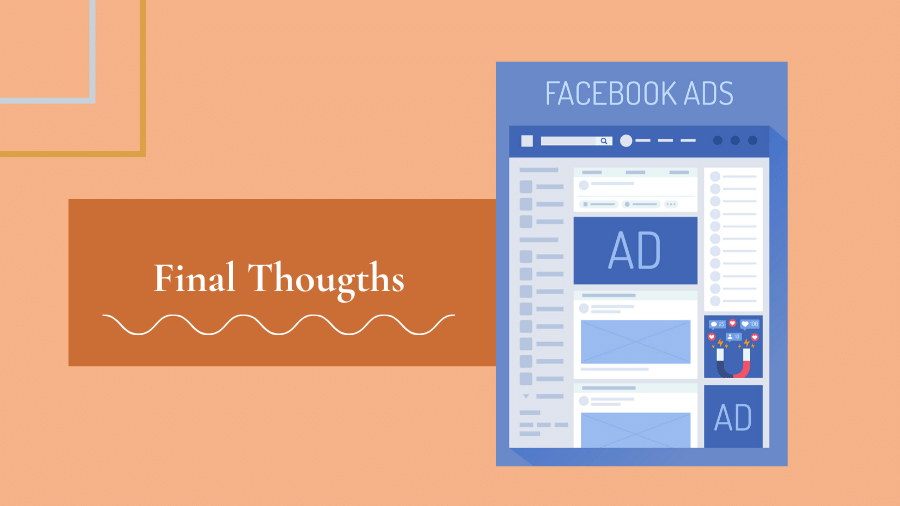According to recent studies, Facebook is the most widely used social networking platform today. About 1.6 billion people use it every day, and at least 2.3 billion people visit the site every month. With these statistics, the platform reigns supreme when it comes to social media marketing. In this post, we’ll show you how to start running Facebook ads for your business with a step-by-step process. Read on.
Facebook offers a unique opportunity for marketers to bolster their organic efforts. However, the most effective way to leverage Facebook for the success of your business is by investing in Facebook Ads. They are widely regarded as the most affordable and easiest-to-track form of online advertising.
What’s more, they are entirely optimizable, which gives you lots of control over your adverts. But you need to know what you are doing if you want to be successful with Facebook Ads. Otherwise, you’ll just be flushing your money down the drain.
How To Start Running Facebook Ads for Your Business
Step 1: Set goals for your Facebook ads campaign
Why are you advertising? What do you want to achieve with your ads?
You should answer these questions before you embark on creating any advertisements. You need to have a clear idea of what you want to achieve with your Facebook Ads.
Setting some goals before setting up your ads ensures you have something against which to measure your success. It will also guide you on choosing the right campaign objectives.
Here are some common goals for Facebook Ad Campaigns:
- Boosting website traffic
- Generating new leads
- Boosting Facebook post engagement
- Increasing content reach on Facebook
Step 2: Set up Facebook Page and Facebook Ads Manager
You must have a personal Facebook profile and a business Facebook page to be able to create and run Facebooks Ads. Hence, you should start by creating your profile if you don’t have one already.
Then you can create a Facebook Page for your business. Once you create your business Facebook page, you need to set up a Business Manager Account, which allows you to create and run ads for your business page.
Create your page and account
Navigate to the Business Manager home page. Click “Create Account” in the upper right corner and log in with the information you used to create your personal Facebook profile. Then, enter your business name and email to create your Business Manager Account.
Click “Finish” when you are done. Now, it’s time to add your Facebook business page to your Business Manager Account. Click “Add Page” on the Business Manager home page.
Another window will open. Click “Add Page” under “Add a Page of Your Own.” Select your page to add it to the Business Manager.
The next step is to add your Facebook Ad account. Navigate to the Business Manager home page and click “Add Ad Account.” You’ll get the option of creating a new account or adding an existing account.
If you choose to create a new account, use your business name as the account name. Using your business names makes it easy for you and other users you add to identify the account. Click “Create Ad Account” once you finish.
Now you’re ready to start creating and managing Facebook Ads. Note that all Facebook Ads campaigns run through the Facebook Ads Manager. You can access this via a direct link: facebook.com/ads. Alternatively, simply click “Manage Ads” on your Facebook account’s drop-down menu.
Step 3: Install Facebook Pixel
While using the Facebook pixel is optional, it delivers important benefits to advertisers. The Facebook Pixel is a tracking code that enables Facebook to identify your website visitors.
Then, Facebook can create custom audiences of those visitors and show ads to the custom audiences. Additionally, this code can help you identify prospective customers based on their similarity with your website visitors (also known as a lookalike audience).
To enjoy these benefits, you should install the pixel onto your business website. The procedure for adding the Facebook pixel code to a site varies depending on the design of the website. For example, installing the pixel on a WordPress site differs from installing it on a Wix-based site.
Step 4: Define your campaign objective
Like many social media marketing platforms, Facebook has designed its Ads Manager with your marketing objective in mind. When you start creating your campaign with Facebook Ads Manager, you’ll need to choose an object for the campaign.
You can choose from 11 different objectives, which range from general brand awareness to getting people to install your app. Another principal object is to increase traffic to your online shop.
Choosing an objective helps to give Facebook a clear idea of what you want, and hence they can offer you the most appropriate advertisement options. Some of these options include:
- Brand awareness
- Website traffic
- Lead generation
- Store traffic
- Video views
- App installs
- Engagement
- Messages
- Conversions
If you want to increase traffic to a website, for example, you’ll need to select the “website traffic” option. Facebook will prompt you to enter the URL you want to promote. Then, Facebook will display the most suitable choice that can be more effective in achieving this objective.
Step 5: Define your target audience
The next step is to define your target audience. If you’re just starting with Facebook advertisements, you may need to experiment with several different target options to find your ideal audience.
Facebook’s targeting criteria comes with an audience definition gauge to make it easy for you to find your ideal target audience. This tool takes all the properties you’ve selected into account in order to determine a potential reach number.
If you are at a loss on whether to choose a specific audience of people or a broader audience, consider your objective.
If you want to boost traffic, for example, you might want to target people you believe will be interested in your product or service. Likewise, if you want to build brand awareness, a more general audience would work better for you.
Facebook boasts a vast built-in targeting, with options such as:
- Age
- Gender
- Location
- Relationship
- Languages
- Education
- Financial
- Ethnic affinity
- Life events
- Interests
- Work
- Politics
- Connections
You can also select a Custom Audience. With this option, you can target people on Facebook who:
- Use your game or app
- Are in your company’s contact database
- Have visited a page on your site that has the Facebook pixel
Also worthy of note is that you can save your target audiences for later use. Saving the target audience saves you the stress of going through this step when creating another Facebook Advert.
Step 6: Set your budget
After selecting your target audience, you’ll need to choose how much you plan to spend on your advert. Keep in mind that the figure you select represents the maximum amount of money you’d want to spend. Facebook allows you to choose either Daily or Lifetime budgets.
- Daily budget – A daily budget is the average amount you’d want to spend every day. If you want your campaign to run continuously all through the day, this is the ideal option for you. The minimum daily budget for an ad set is $1.00 and must be at least two times your cost-per-click (CPC).
- Lifetime budget – This refers to the maximum amount that you will spend in the entire duration of your ad set. If you want to run an ad for a specified length of time, this is an ideal option for you. With lifetime budget, Facebook will pace your ad spending over the period you’ve set for the ad to run.
Setting and managing your budget correctly is crucial to getting a positive return on ad spend. This is one of the most crucial things to get right if you want to learn how to start running Facebook ads for your business.
Step 7: Create your Facebook ad
This step involves choosing the right images/videos, a headline, and body text. You’ll also need to decide where you want the ad to display on Facebook. You’ll need to draft a text not exceeding 90 characters.
The text will appear above your image or video. You can create a Facebook Ad in one of the following two ways:
Using an existing Facebook post
If you’ve already shared a post on your Facebook Page, you can use it to create some types of Ads. For example, you might want to boost the post to reach more people and increase engagement. Go to the Facebook Ads Manager dashboard and choose the “Use Existing” option.
Then, choose the Page from which you want to select a post. From the Page, select the particular post you want to use as your Ad.
Creating a new advert from scratch
If you choose to create your Ad from a blank canvas, you’ll start by selecting your preferred advert format. Facebook offers five different formats for adverts:
- Single image – Create up to six variations of your campaign using one image.
- Carousel – Create your ad with at least two scrollable images or videos.
- Single video – Create a campaign using one video.
- Slideshow – Use ten images to create a looping video ad.
- Canvas – Combine images and videos to create a more engaging advert.
Keep in mind that the formats available to you depend on your campaign objective. After selecting the format, you’ll need to add the ad copy and image/video to your campaign. These are integral steps to making your campaign stand out in Facebook’s feeds.
For your advert to be successful, be sure your image/video and the copy are so appealing that they compel people to click. Another important step is choosing where your advert will appear. If you’re a beginner with Facebook Ads, consider using Automatic Placements.
By selecting this option, Facebook will automatically place your adverts where they’re likely to perform the best. As you gain more experience, you might want to put your adverts in specific locations.
The options include:
- Device – Mobile, PC, or both
- Platform – Facebook, Messenger, Instagram, or Audience Network
- Placements – Newsfeeds, stories, messages, in-stream, in-article, and apps
- Specific devices and operating systems – Android, iOS, and feature phones
Step 8: Submit your advert
Now, your ad is ready for publishing. Submit your advertisement by clicking the “Place Order” on the bottom right corner of the page. Facebook will review the ad before it goes live. Facebook will send you a notification when your ad goes live.
If done correctly, Facebook Ads can play an integral role in your business success. It can make your page go viral, promoting the lead generation and increase of high-quality traffic to your website. It is also one of the most effective ways to build brand awareness. We hope this article offers you some valuable insights about how to start running Facebook ads for your business and take your business to the next level.