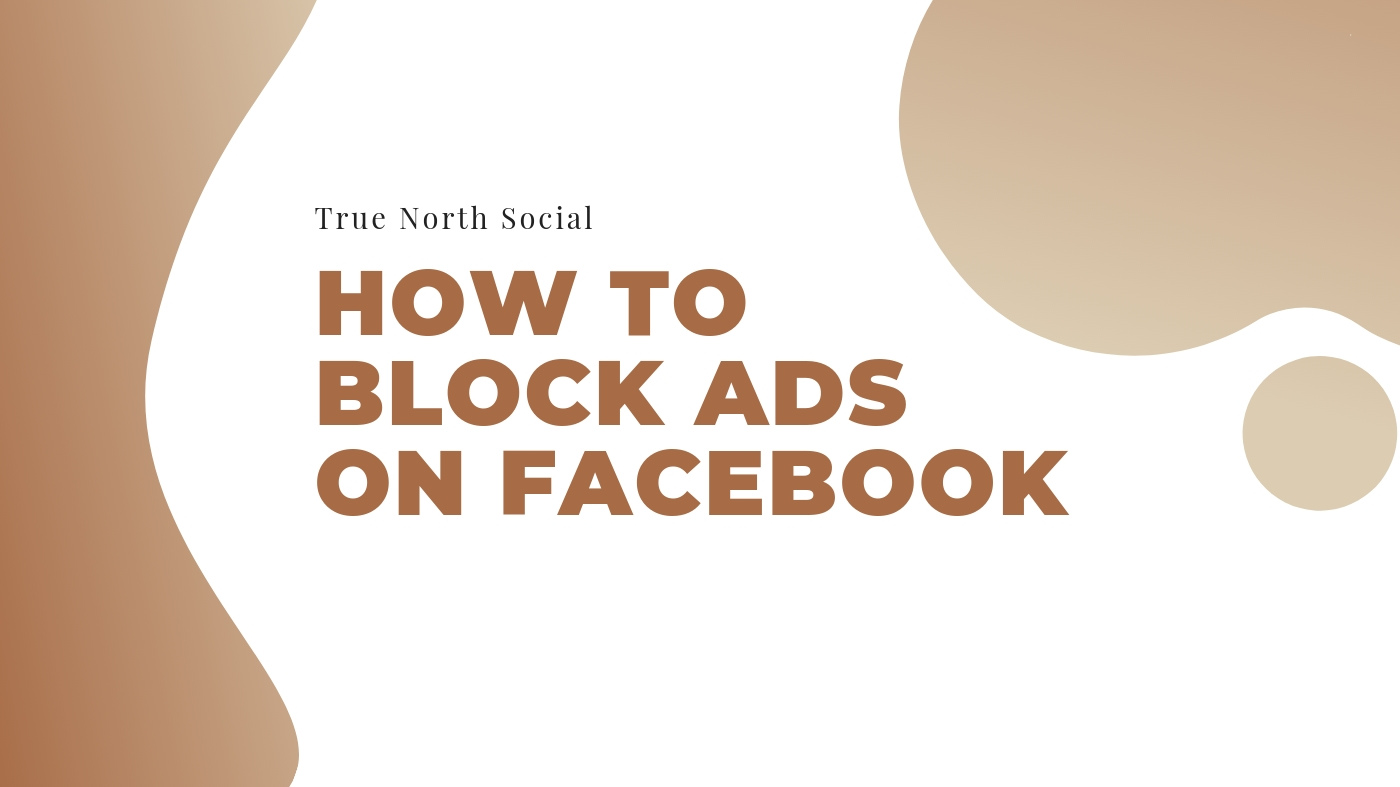Facebook might have started as a platform to bring people together, but nowadays, it’s also a significant revenue stream. By collecting and monetizing your personal data, Facebook has mastered the art of sponsored posts and amassed a massive list of potential clients and customers—and you aren’t their target. You are the audience—a potential customer to paying clients. Your posts are more like the personal ad sandwiched between the classifieds of your local newspaper. Good news, though. You can be ad-free! Let’s explore how to block ads on Facebook.
How to Block Ads on Facebook with an Ad Blocker
The first step you should take to stop ads on Facebook should be a good browser extension that provides decent ad blocking. Several companies now offer ad blocker extensions specific to Chrome, Firefox, or Safari. Facebook has a financial incentive to keep up the flow of ads to your feed, so make sure your extension is current and optimized.
Here is a list of some prominent browser extensions designed to keep your Facebook experience ad-free.
- Adblock Plus – Considered the best in its field. It’s free, and you can download it for your chosen browser—including your phone or tablet. Adblock Plus works best with Chrome.
- Greasemonkey – This ad blocker is ideal for Firefox.
- AdGuard – AdGuard is best for the Mac OS and its browser, Safari.
These browser extensions are easy to use and set up. Consider them as the first line of defense in stopping the onslaught of ads on your feed. Download and follow the instructions to set up.
How to Remove Ads from Facebook via Settings
The other solution is to use Facebook’s tools to keep your experience pure. Facebook allows you to report ads that you feel are inappropriate or inaccurate. Click on the three dots next to the advertisement and use the report function, which will give you options to ‘hide ad’ or ‘report ad.’
Though it might take a little more effort, you can go a little further to secure your personal information. You can change the settings on your Facebook page.
- Click on the little upside-down triangle in the top bar. It will open a drop-down menu.
- Click on settings.
- In the sidebar, go down to ‘ads.’ Here you can see who has been referring you, a catalog of the interests you’ve shared with Facebook, and the information that is being shared as well as settings to alter them.
It might take a little while to get through it, but it should cut down on the ads you see and the personal information that gets shared.
How to Get Rid of Ads on Facebook Using Preferences
Finally, on the same sidebar where you found ‘ads,’ there is a category called ‘Apps and Websites.’
- Click on that. It should take you to a new page.
- Under ‘Preferences’ it will give you the option to edit ‘Apps, Websites and Games.’
- There are no options other than ‘turn off,’ but that will limit the number of bothersome requests you get.
Be careful, though, if you use Facebook to log into these apps, this will disable that—so no more easy access to Netflix or other apps.
Either way, these are the best methods to restore your Facebook to its original purpose by removing ads and improve your experience. Enjoy!