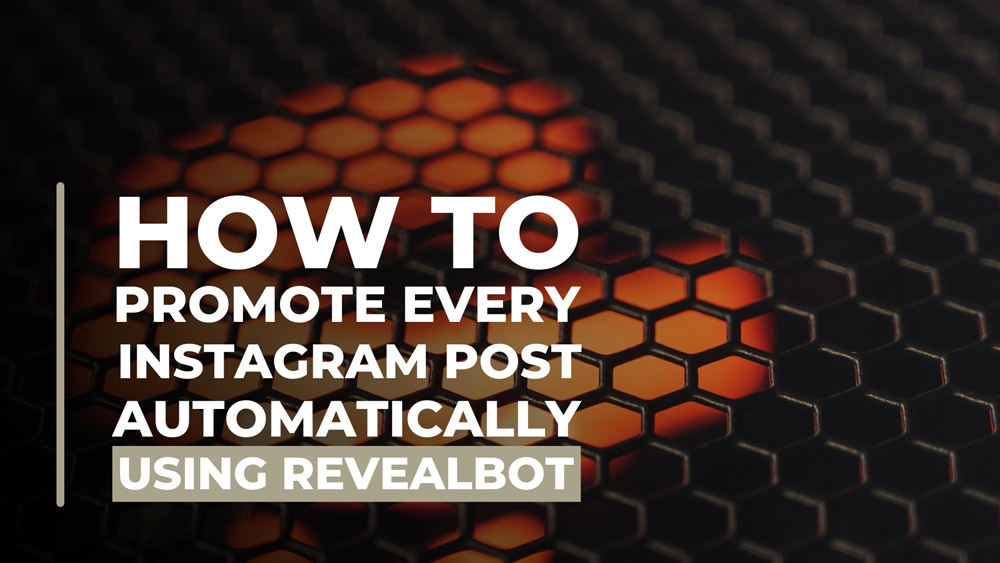Automation, the name of the game.
For some time now our agency has had to go in by hand and duplicate ads within Facebook’s business manager (either on desktop or mobile) just to simply promote ads with the same audience and budget but with new posts. This literally took hours every day to do.
You might be asking yourself why you would brands even want to do that? The answer is engagement, yes for reach, views and likes. This can be done on both Facebook and Instagram, but most people are interested in likes on Instagram. Basically it’s the difference between getting 60-70 likes with 10,000 followers or getting 500-600 likes on every post with 10,000 followers. Ask yourself, what looks better for a brand? On top of that, we’re talking about a budget of $5 per post more often than not.
The problem is that this takes so much time to do. If you are posting 20-30 times per month, that is 20-30 times you have to go into Facebook’s business manager and duplicate an ad from the previous days post, change the post creative and then launch it. Now times that by how many brands need this done, and boom you’ve got yourself a problem.
So after a lot of research and trial and error, emphasis on error, we’ve finally discovered a tool that gets the job done right, Revealbot.
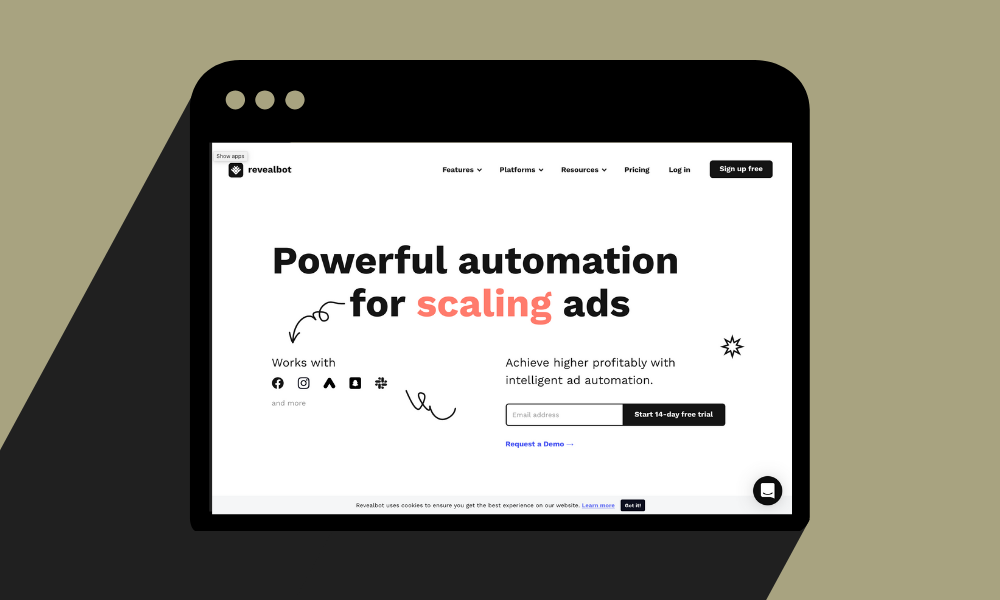
Revealbot touts themselevs as “A powerful tool for scaling, launching, analyzing and managing ads”. While this Revealbot can be used for much more robust processes such as creating complex ads scenarios with rules and such, our purpose is simpler and more repetitive. While we might look at Revealbot for automatically scaling ads, such as increasing ad spend automatically when a campaign reaches a certain number of purchases.
Let’s look at how we are setting up Revealbot for automatically promoting Instagram posts.
Step 1: Integrate your social profiles
Once you have an account setup you’ll want to head over to the “Integrations” tab. From here you can connect your Facebook account giving Revealbot access to specified Facebook Pages, Facebook Insights and Instagram accounts.
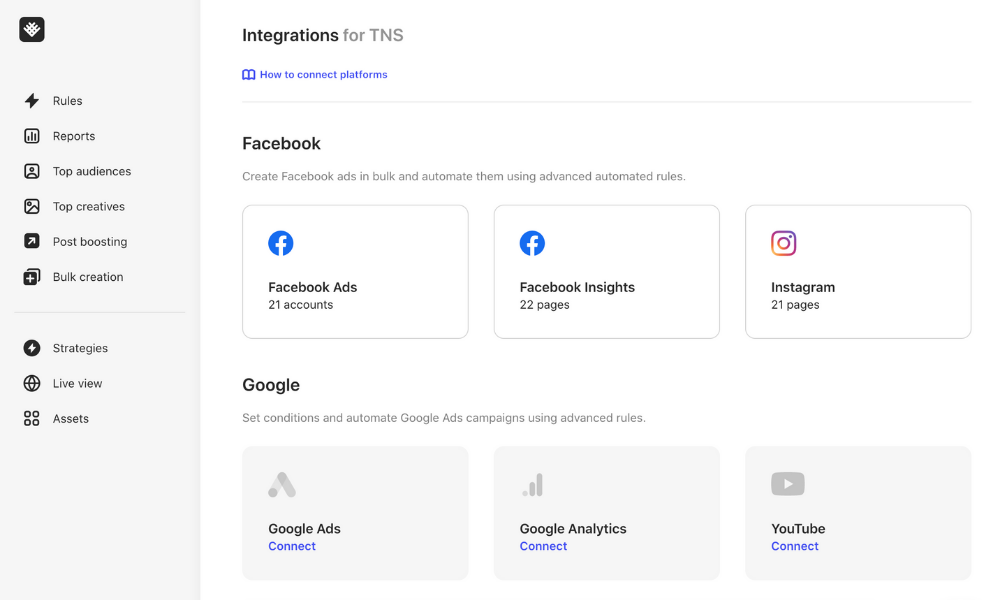
Step 2: Create Rule & Filters tab
After you’ve connected your accounts you can click on the “Post boosting” tab. Then click “Create rule”, the purple button in the top right. You will first be on the “Filter tab”. Select, Instagram as your source > choose your Instagram page > For post type choose “Image, Carousel Album and Video” > Number of posts promoted at once select “1”.
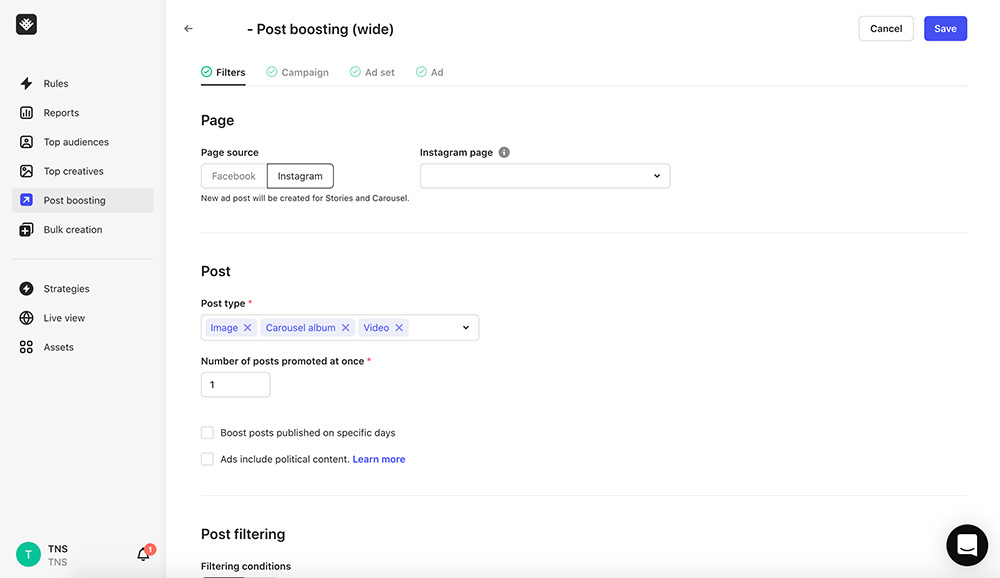
Step 3: Campaign tab
On the “Campaign” tab select your associated ad account > choose a campaign from within your Facebook business manager (or go create a new one for this process’ purpose).
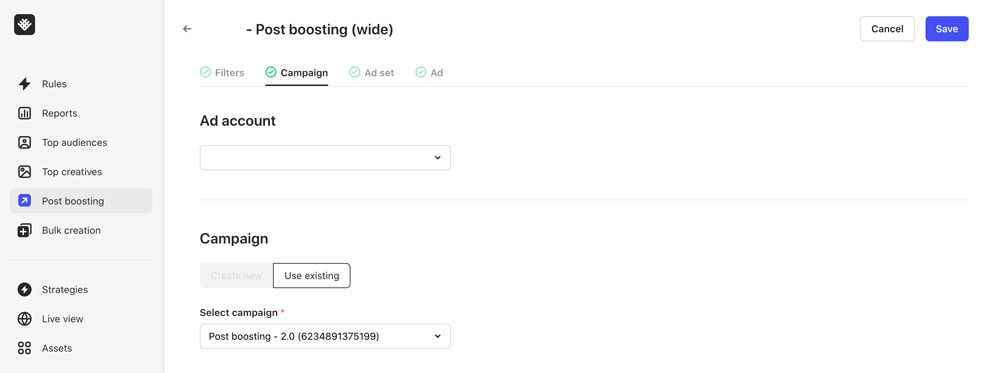
Step 4: Ad set tab
Initially Revealbot will automatically use the post name as the ad set name, which is perfect > choose your audience, if you are already promoting posts for engagement you should have this setup already (if not there are plenty of articles on this topic) > choose your budget > select “1 day” for your period of time > under placements, remove everything except Instagram Feed and Instagram Explore
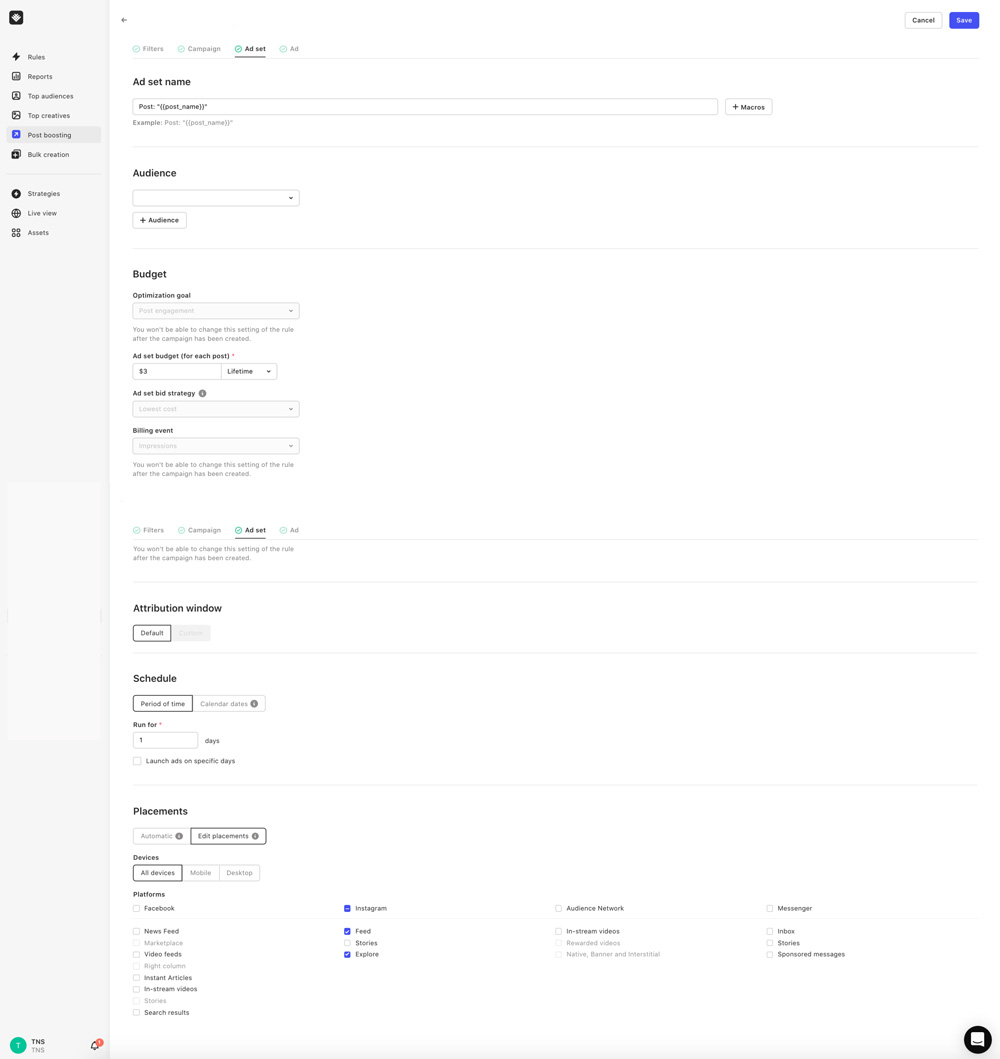
Step 5: Ad and launch
Next tab will be setting up your Url parameters, which we leave as default > associated Facebook pixel, this is not required but if you have it setup you can use it > click save.
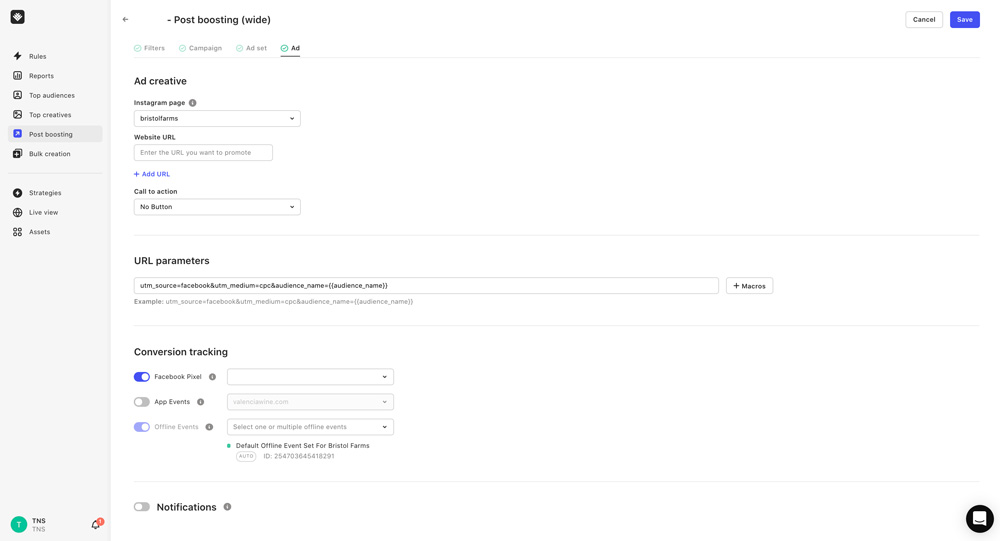
And that’s all folks! You have just saved yourself hours of time. What’s great is you can now duplicate that rule and select a new Instagram account, so on and so forth.
Revealbot has yet to have any errors for us and their support is amazing. Every time we needed their chat support someone immediately answered and helped us on the spot. Go check them out: Revealbot.com